Networking and security are crucial aspects of any cloud infrastructure. Here, we’ll delve into GCE’s networking capabilities, including the creation of virtual networks, subnets, and firewall rules.
Google Compute Engine (GCE) offers robust networking and security features that allow users to create and manage virtual networks, control access to their instances, and ensure a secure computing environment. In this step-by-step guide, we will walk you through the process of understanding GCE networking and security fundamentals.
Step 1: Creating a Virtual Network (VPC)
- Access the Google Cloud Console (console.cloud.google.com) and navigate to the GCE section.
- Click on “Create” to start creating a new instance.
- Provide a name for your VPC and select the desired region and IP address range.
- Configure additional settings such as subnets and firewall rules based on your requirements.
- Review and create the VPC.
Step 2: Configuring Subnets and Firewall Rules
- Within your VPC, navigate to the “Subnets” section.
- Click on “Create subnet” and provide a name, region, IP address range, and other configuration options.
- Repeat this step to create multiple subnets if needed.
- Next, navigate to the “Firewall rules” section.
- Click on “Create firewall rule” and specify the name, source/target IP ranges, protocols, and ports for the rule.
- Define the desired action (allow or deny) and save the firewall rule.
Step 3: Creating and Managing Instance-Level Firewall Rules
- In the Google Cloud Console, navigate to the GCE section and select your instance.
- Go to the “Firewall” tab and click on “Add firewall rule.”
- Specify the name, source/target IP ranges, protocols, and ports for the rule.
- Define the desired action (allow or deny) and save the firewall rule.
Step 4: Configuring Network Tags
- Within the GCE instance settings, navigate to the “Network tags” section.
- Click on “Edit” and add the desired network tags to the instance.
- Save the changes.
Step 5: Enabling Identity and Access Management (IAM)
- In the Google Cloud Console, go to the IAM & Admin section.
- Select “IAM” and click on “Add.”
- Enter the email address of the user or service account you want to grant access to.
- Assign the appropriate roles and permissions for the user or service account.
- Save the changes.
Step 6: Utilizing Virtual Private Networks (VPNs) and Cloud Router
- In the GCE section of the Google Cloud Console, navigate to the “External IP addresses” tab.
- Click on “Reserve a new IP address” and specify the required details.
- Reserve an external IP address.
- Configure the VPN gateway and set up the VPN tunnel between your on-premises network and GCE.
- Enable Cloud Router to dynamically exchange routes between your on-premises network and GCE.
By following these step-by-step instructions, you will gain a better understanding of GCE networking and security. Remember to adjust the configuration options and settings based on your specific requirements and best practices. Please go through a few resources to gain more knowledge, I tried the best I could based on my exposure level. Do not curse me I got something wrong here!


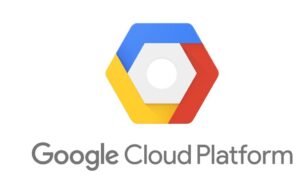
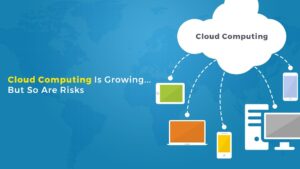
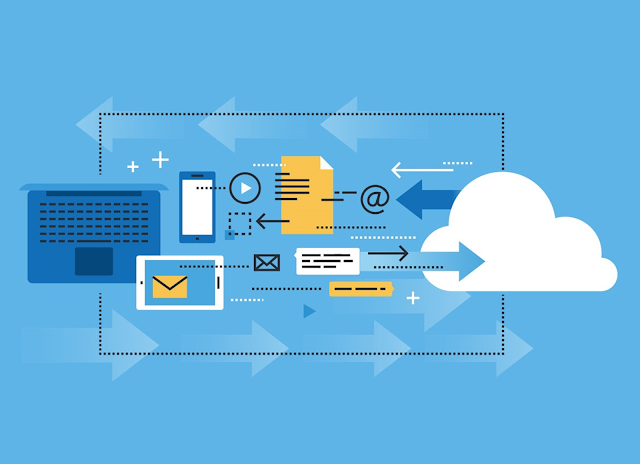



Hello. I will increase traffic and profitability of the site, and also solve all the problems existing on the site. Moreover, the increase in traffic will be due to the influx of targeted visitors from search engines, which is the most profitable and promising for you.
A little information about yourself. I am a specialist in the field of creation, improving and promotion of websites. I also have knowledge and experience in a number of related fields. Work experience is more than 19 years. I always do quality work. Prices are moderate.
The main areas of my activity: creating websites, improving websites and correcting errors, promoting websites in search engines, setting up advertising campaigns in contextual advertising services, various types of mass mailings (they give a good one-time influx of sales), working with reviews on the Internet. I also create, refine and promote groups and channels on social networks (YouTube, Instagram, Telegram, VK and others).
Write to my email: mikhailrs.seo@gmail.com
———————-
Здравствуйте. Увеличу посещаемость и доходность сайта, а также решу все имеющиеся на сайте проблемы. Причем рост посещаемости будет идти за счет притока целевых посетителей из поисковых систем, что для вас максимально выгодно и перспективно.
Немного информации о себе. Я являюсь специалистом в области создания, доработки и продвижения сайтов. Также имею знания и опыт в ряде смежных областей. Опыт работы составляет больше 19 лет. Работу всегда выполняю качественно. Цены умеренные.
Основные направления моей деятельности: создание сайтов, улучшение сайтов и исправление ошибок, продвижение сайтов в поисковых системах, настройка рекламных кампаний в сервисах контекстной рекламы, различного рода массовые рассылки (дают хороший единоразовый приток продаж), работа с отзывами в интернете. Также занимаюсь озданием, доработкой и продвижением групп и каналов в социальных сетях (YouTube, Instagram, Telegram, VK и другие).
Пишите на мою почту: mikhailrs.seo@gmail.com
It’s very straightforward to find out any topic on net as compared to textbooks, as
I found this piece of writing at this web site.